![]()
![]()
Access to schedules, facilities, and departments as well as the actions you can take are determined by your role and assigned permissions. As a result, some of the features described below may not be visible when you view your department schedule.
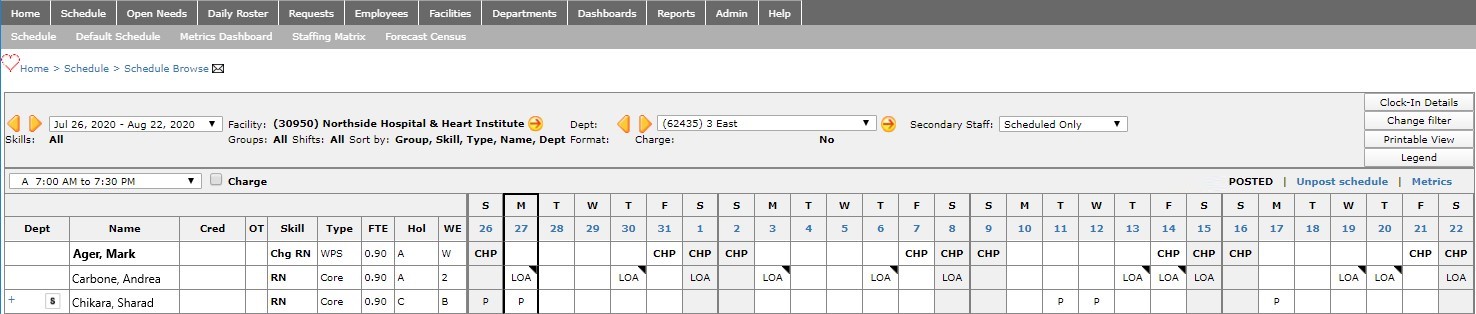
Schedule Header Displaying Navigation Options
The table below lists schedule navigation options.
Navigation Element |
Name |
Description |
|
|
Favorite Breadcrumbs |
Click the heart outline to tag the page as a favorite. The navigation path used to reach this page. Click the mail icon to email a link to this page. |
|
|
Schedule Period |
Select a schedule period from the drop-down list or click the orange forward and back arrows to view previous or future schedules. |
|
|
Facility Settings |
Click the arrow to view facility settings. This option is not visible to staff users. |
|
|
Department |
If you work in multiple facilities or departments, you can view select department schedules from the drop-down list or click the orange forward and back arrows to navigate through the list. |
|
|
Secondary Staff |
Choose to view only scheduled employees (default view) or view all employees who have an association with this department regardless of scheduled status. |
|
|
Clock-In Details |
Click Clock-In Details to view a list of employees and their clocked in status for the current shift. This button displays for users assigned the Scheduler role or higher. |
|
|
Change Filter |
Click to update the schedule view. On the Filter screen, you can select the schedule date, facility, department, skill(s), group(s), sorting criteria, and display format. |
|
|
Printable View |
Click to print the current displayed schedule. |
|
|
Legend |
Click to select options for displaying employee scheduling preferences and availability. |
|
|
Shift Codes |
Lists department shift codes and times. This drop-down is most often used when adding shifts to a schedule. |
|
|
Charge Nurse |
This checkbox is used during scheduling. By selecting this box, staff can be assigned shifts as the Charge Nurse or Shift Lead. |
|
|
Schedule Phase |
The schedule status updates as the schedule moves through the process. A schedule may be in any of the following phases: Planning, Self-Scheduling, Balancing, Approval, and Posted. |
Facility Scheduler 3.11.21.0