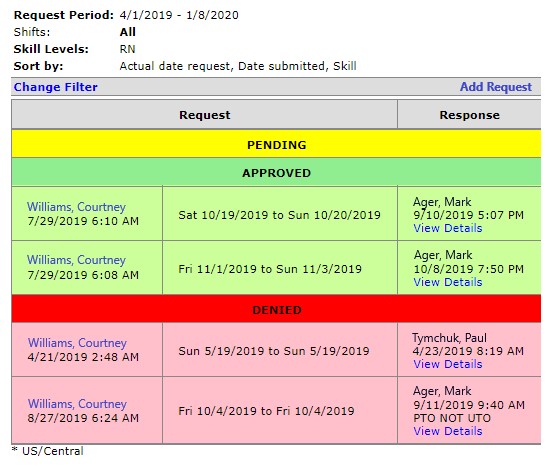Request Overview
Staff can submit a Request for time off, such as: LOA (Leave of Absence), ED (Education Day), Sick Time, and PTO (Paid Time Off).
 Frequently Asked Questions
Frequently Asked Questions
Q: How is a request submitted?
A: Employees submit requests for designated shifts through the request process.
Q: How is the employee notified?
A: The employee that made the request is notified at the email address the employee entered into the request. The Approver is cc’d.
Q: What happens when a request is submitted?
A: By email message:
- A special Request email notifies the designated Approver for your Department. You will receive an email notification to confirm you submitted the request successfully.
-
You will receive a Special Request Approved or Denied email when the designated Approver responds to your request.
- You can view your Pending, Approved, and Denied Request on your Employee Requests page.
-
Note
: Requests are considered pending and do not appear on the schedule until approved.
Requests: Menu Options
To view request options, click Requests in the main navigation bar. Your assigned permissions determine the options displayed in the drop-down menu.
Users with Assigned Permissions
- Requests: Here an employee can submit a request.
- Submitted Requests: Only users with assigned permissions will see this option. This is where requests are reviewed, approved, or denied.
- Manage Shift Trades: Only users with assigned permissions will see this option. This is where shift trade requests are approved or denied.
Staff Users without Assigned Permissions
- Requests: Here an employee can submit a request.
- Assignment Trade Release: Employees can release a shift for other staff members to potentially pick up.
- Assignment Trade Request: Employees can request to pick up released shifts.
- Note: Once a shift has been released and someone has requested to pick it up, the request will display in the manager view of the Manage Shift Trades screen.
Anatomy of a Request
The Employee Request Browse screen is organized as follows:
- Change Filter link: Allows the employee to enter data ranges and other filter criteria to display requests.
- Add Request link: Allows the employee to submit a new request.
- Pending: Lists submitted requests that are awaiting review and approval.
- Approved: Lists previously approved requests.
- Denied: Lists previously denied requests.
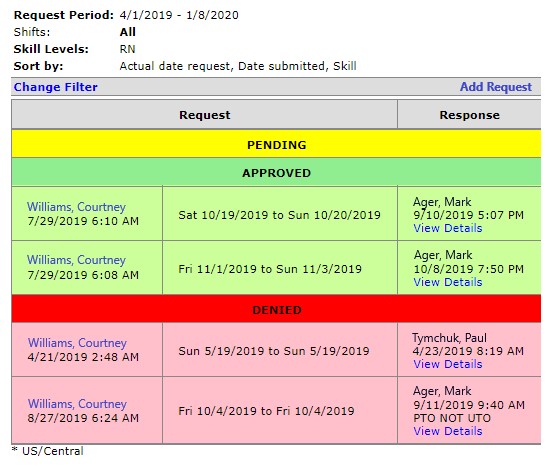
Employee Request Browse Screen
![]()
![]()