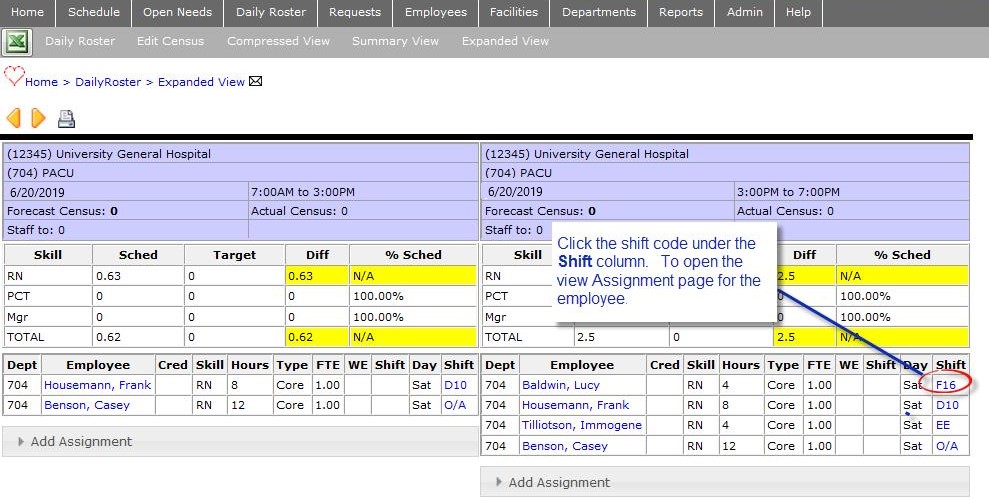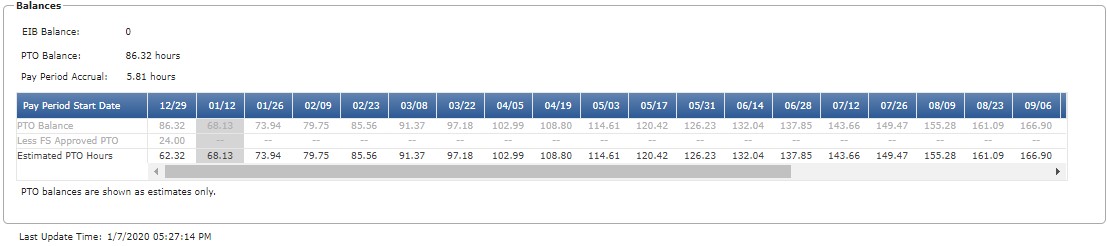Edit Assignment
Access: Users assigned the Assignment - Change 5 - After Posted permission. The following roles are assigned this permission by default: Charge, Scheduler, and
higher.
To edit an assignment from the Daily Roster:
- From the main navigation bar, click Daily Roster > Daily Roster Filter.
- Enter filter criteria to open the Daily Roster for a specific date, facility, department, and/or part of day.
- Click Save.
- Click the shift code for the employee assignment you wish to edit.
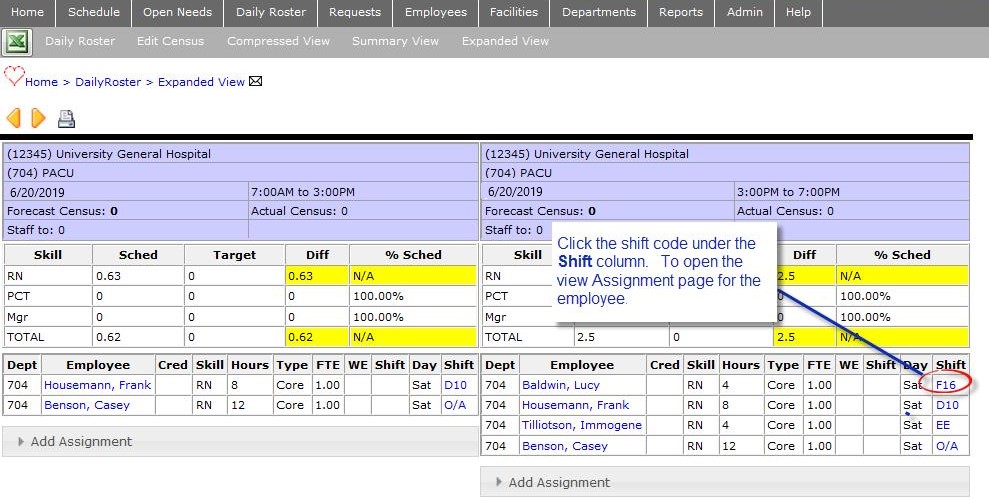
Daily Roster Screen
- On the View Assignment page, click Edit Assign in the navigation sub menu.
- On the Edit Assignment page you can change the Facility, Skill, Department, Date,
Shift, and/or Charge designation.
- If the assignment is in a Canceled status, you can also change the Status, U/A, Reason,
and/or Comment.
- If you change a shift to a Non-Productive shift code (such as PTO or EIB), a prompt asks you to enter the number of hours to apply.
- If PTO is selected as the shift code, the employee's PTO Balance grid* displays allowing you to confirm the employee has the required number of PTO hours to cover the shift.
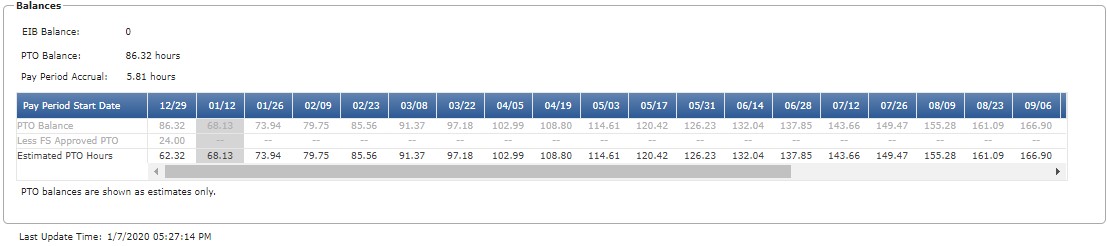
Employee PTO Accrual
- Click Save.
- Confirm the changes on the View Assignment screen.
- Click Return to Daily Roster.
*Note: The PTO Balance grid only displays for HCA facilities utilizing the Lawson HR system.
Summary information for scheduled employees shifts is updated on the Daily Roster, Department, and Employee Schedules.
Additional Information
Add an Assignment
Cancel an Assignment
Cancel a Partial Assignment
Split an Assignment
Replace Assignment with a Non-Product Shift
![]()
![]()